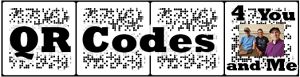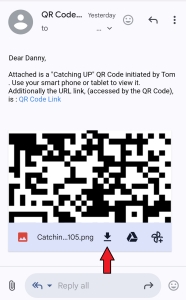- How do I print ?
- How do I add an audio clip?
- How do I add a video clip?
- How do I read a QR Code opened in my iPhone email?
- How do I read a QR Code opened in my Android email?
How do I print the QR Code?
- Windows
- Open Windows Paint program
- Open .png QR Code file that was attached to your email
- Click “File>Print>Page Setup”
- Check “Adjust to 100% Normal Size”
- Click “OK”
- Click “File/Print”
- Select Printer
- Click “Print”
- MAC
The print physical size should be 1 3/4″ wide by 2″ tall. You can print on regular paper or photo glossy. The photo glossy paper will look nicer and last longer.
Return to the top of this page.
How do I add an audio clip?
- Android Smart Phone
- Install “Voice Recorder” app
- Open Voice Recorder
- Start recording… record… and Stop Recording
- Insert new file name that makes sense to you
- Click “OK”
- In QR Code form, when you click on “Choose File” in the Voice Recording section, the form will open up your Android Media Finder
- Click “Photos & Videos”” tab, then select the “Audio” tab, and then select the correct recorded audio file
- iPhone/iPad Smart Phone
Return to the top of this page.
How do I add a video clip?
- Android Smart Phone
- In the QR Code form, when you click on “Choose File” in the Video section, the form will prompt you to “Choose an action”
- Click “Camera/Camcorder”
- Start recording… record… and Stop Recording
- Click “OK”
- iPhone/iPad Smart Phone
Return to the top of this page.
Here’s how to access a QR code emailed to you on your iPhone
- Open the email containing the QR code
- Tap and Hold your finger at the center of QR code
- When a dropdown appears, scroll down and select “Open in Safari”
Return to the top of this page.
Here’s how to access a QR code emailed to you on your Android smart phone
- Open the email containing the QR code
- Tap Download icon, (saves in Downloads)
- Open Android Native Photos app “Gallery”
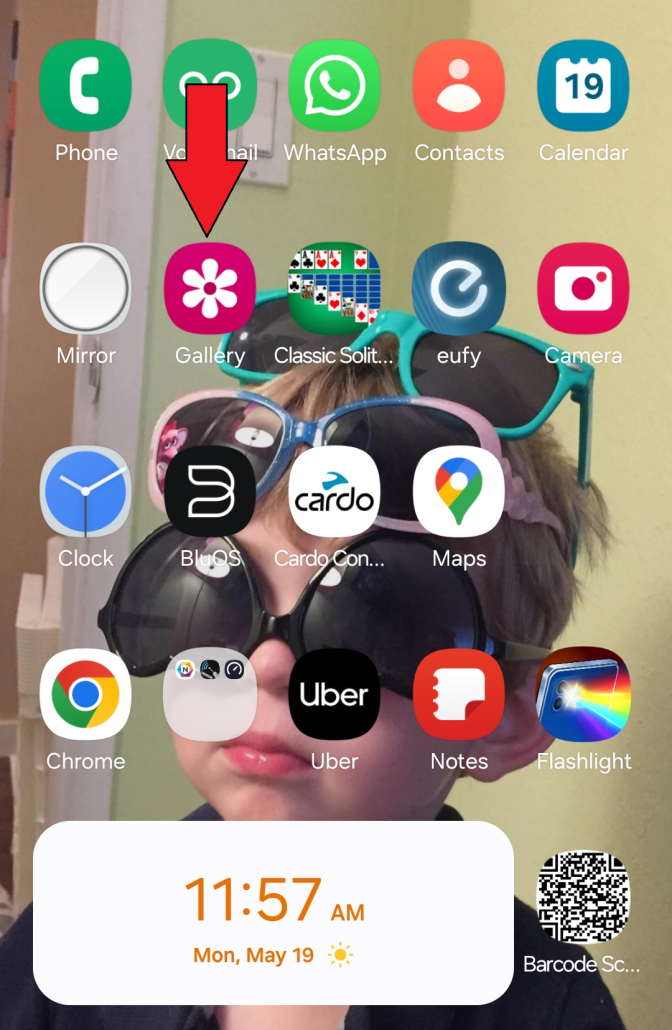
- Open downloaded QR Code image
- Tap on text icon in lower right corner
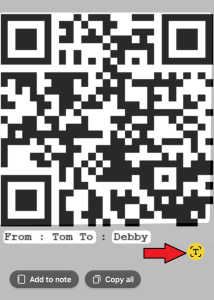
- Tap and hold center of image
- Select “Open Link”
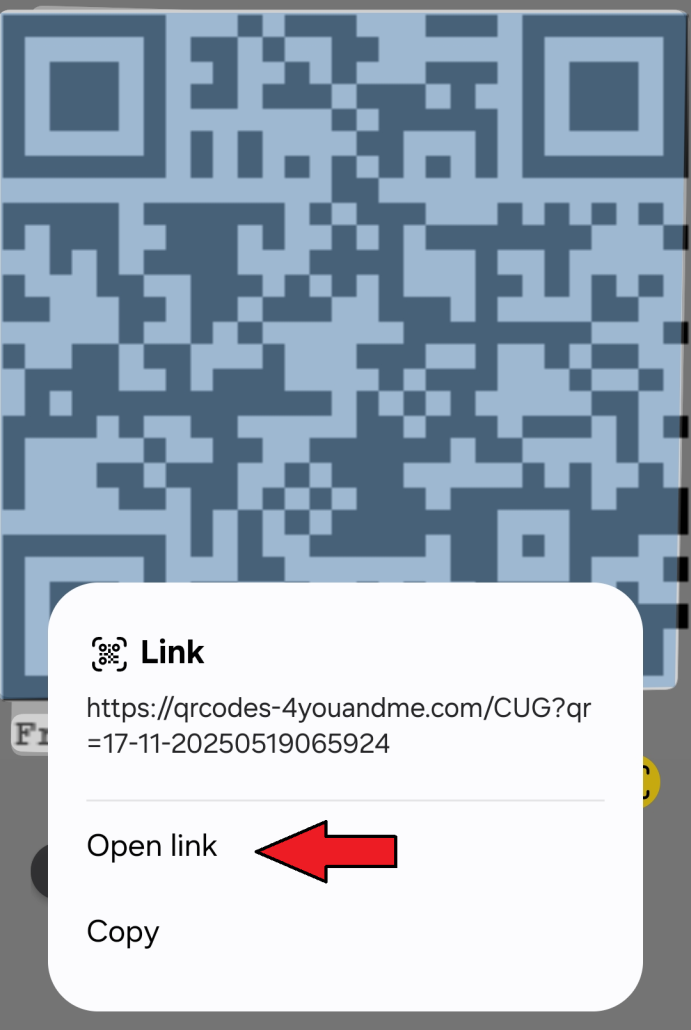
Return to the top of this page.